Some of my Pre-Intermediate adult students told me the other day that there are some grammar points that they would like to revise with me because they couldn't understand them on their own. Not to spend class time on this (we have been given only 62 hours to cover a level), I started looking for web-based whiteboards. I tested some that I found and invited my students to join the online lesson. This was in the evening and everyone was at home, so it was easy for them not to think about work and concentrate on the lesson. I used 3 of the tools to compare and share with you plus 2 extra ones to look at.
1. DrawVille - this is a very simple tool and doesn't require registration. All you need to do is to type in your name and click on Start Drawing. Once you are in, you can send the link to people you want to join the lesson and wait for their names to appear in the 'users' list. There is also a chat room which I used to answer my student's questions. (For this lesson I invited 1 student because he was the only one who had questions about adjectives and adverbs.)
At the end of the session the whiteboard looked like this:
My student really enjoyed the lesson and the whiteboard and to experiment with it he wrote 'Thank you' in a circle, which you can see at the bottom of the whiteboard. To save the lesson we both clicked on "Export drawing surface", which allows saving the surface in JPEG. Now if need be, I can upload or share the lesson with other students in the future.
2. The next tool is Scriblink which again doesn't require registration. You only need to run Java on your computer and the whiteboard loads immediately. This tool has a chat room too. It also has maths formulas so it might be of interest to maths teachers too. There are options for grids and image upload, which is quite useful. I think I can simply make a screenshot of a piece of writing sent by a student, upload it to the whiteboard as image, invite a student to the session and go over mistakes in the writing task. Because this tool has 5 whiteboards in 1, I can also use the other ones to explain grammar in which that particular student made the most mistakes.
I used this tool to explain Present Continuous.
3. The third one is CoSketch a multi-user online whiteboard. It doesn't require registration and all you need to do is click 'Create new sketch' and you are ready to start. There is a chat room, and it can be hidden if need be. This site is also connected to Google Maps which makes it possible to teach Geography as well. It is easy to write/type or draw on the map. Thus it can also be used for giving directions from one place to another in one city. For a sample map, I created this one:
Exporting is disabled for maps, but a screenshot solves this problem.
However, what I used this tool for was just an English language lesson. But here I asked my students to match normal and strong adjectives by drawing lines.
The board then can be saved as an embeddable image. However, I just made a screenshot of the board again to save it as a JPEG file. This one is also a very nice and useful tool.
4. One of the extras is Twiddla. The reason why I put it into extras is that it doesn't have many options for the free account. However, on the website it says that after registering, if you send an email to them from an .edu account (or similar), they will provide you with the Pro account for free, which is really nice. The tool is the only one among the ones I have had a look at that has a webconferencing (voice communication) option. It also has mathematical formulas and 2 different grid options. The board can be saved as an image and then re-used. Twiddla is really worth looking at.
5. The last one is Scribblar but I didn't test it, because it seems that the free version doesn't allow a lot of freedom. However, you might find it useful.
1. DrawVille - this is a very simple tool and doesn't require registration. All you need to do is to type in your name and click on Start Drawing. Once you are in, you can send the link to people you want to join the lesson and wait for their names to appear in the 'users' list. There is also a chat room which I used to answer my student's questions. (For this lesson I invited 1 student because he was the only one who had questions about adjectives and adverbs.)
At the end of the session the whiteboard looked like this:
While I was typing in the explanation, my student used a black marker to draw my attention to points that he wanted clarification for or examples of. We also used the chat room to discuss what was being explained. Here's a screenshot of some parts of the chat.
2. The next tool is Scriblink which again doesn't require registration. You only need to run Java on your computer and the whiteboard loads immediately. This tool has a chat room too. It also has maths formulas so it might be of interest to maths teachers too. There are options for grids and image upload, which is quite useful. I think I can simply make a screenshot of a piece of writing sent by a student, upload it to the whiteboard as image, invite a student to the session and go over mistakes in the writing task. Because this tool has 5 whiteboards in 1, I can also use the other ones to explain grammar in which that particular student made the most mistakes.
I used this tool to explain Present Continuous.
The save option here only sends a link to your mailbox from which you can later access the lesson. So I just took a screenshot of the lesson, to be able to upload or share it.
3. The third one is CoSketch a multi-user online whiteboard. It doesn't require registration and all you need to do is click 'Create new sketch' and you are ready to start. There is a chat room, and it can be hidden if need be. This site is also connected to Google Maps which makes it possible to teach Geography as well. It is easy to write/type or draw on the map. Thus it can also be used for giving directions from one place to another in one city. For a sample map, I created this one:
Exporting is disabled for maps, but a screenshot solves this problem.
However, what I used this tool for was just an English language lesson. But here I asked my students to match normal and strong adjectives by drawing lines.
The board then can be saved as an embeddable image. However, I just made a screenshot of the board again to save it as a JPEG file. This one is also a very nice and useful tool.
4. One of the extras is Twiddla. The reason why I put it into extras is that it doesn't have many options for the free account. However, on the website it says that after registering, if you send an email to them from an .edu account (or similar), they will provide you with the Pro account for free, which is really nice. The tool is the only one among the ones I have had a look at that has a webconferencing (voice communication) option. It also has mathematical formulas and 2 different grid options. The board can be saved as an image and then re-used. Twiddla is really worth looking at.
5. The last one is Scribblar but I didn't test it, because it seems that the free version doesn't allow a lot of freedom. However, you might find it useful.




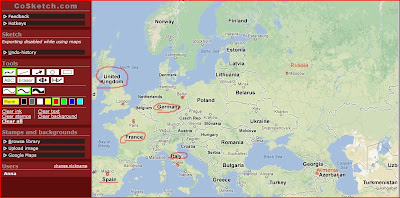

Very interesting Anna
ReplyDeleteThank you!
ReplyDeleteGreat tools Anna,
ReplyDeleteI think it can help our students a lot on their special needs as you clearly explain in your post. Very interesting and useful, also the fact that you can save them is vital as very often students tend to have similar doubts regarding grammar.
I am thinking about other uses we can give to these tools, like providing a short text and encouraging students with higher order questions, or giving them the chance to create their own questions.
Thanks for sharing your examples. I am scooping them.
Debbie
Thanks for dropping by, Debita! :)
ReplyDeleteThe tools are quite useful for many things, especially for teaching online. I used CoSketch for the presentation on VRT. Google Maps option there is great, I think. :)
If you blog about other uses of these tools, I will be happy to read the post.
Our primary mandate is to ensure customer satisfaction. We serve our clients as a trusted ally, providing them with the loyalty of a true business partner. freelance web designer in pakistan
ReplyDeleteHi this one is great and is really a good post. I think it will help me a lot in the related stuff and is very much useful for me. Very well written I appreciate & must say good job..
ReplyDeleteremote collaboration
Thank you for reading the post and commenting on it, Vivan Edward. I am glad to know that the post is useful. :)
ReplyDeletebachelor developer software company
ReplyDeleteSEO
graphic design
software company in hyderabad
software company in pakistan
Web design company
bachelor developer software company provide high quality software and websites and more services.
cheap website design pakistan